I used to buy books once in awhile, but I realized I have too much stuff. I borrowed actual books from the library, but all that changed when I discovered you can check out eBooks from the library and read them on my Kindle. Each library has a certain number of copies of the digital book. You can check them out just like a regular book, and they’re automatically returned when they’re due, so you don’t even have to leave your house or worry about late fees.
What you need:
- A Kindle or the Kindle app
- A library card
- Library website/Overdrive (desktop) or the Libby App (mobile)
Find Kindle Books at the Library (Desktop)
Do a search for your local library’s website. The address may be different. For the San Francisco library, go to https://sfpl.org. You can then search for a book. For example, I searched for Between the World and Me (which is a GREAT book, by the way).

You’ll then see a list of available versions. You can either filter for eBooks. I just look for the eBook version from Overdrive, the digital distributor of ebooks and audiobooks, owned by Rakuten, interestingly enough.

If it’s available, you can select Checkout Now, at which point you’ll be prompted to log into your library account (if you weren’t logged in already). If the book is not available, you can request a hold and essentially, you’re waitlisted for the next available “copy” of the book. For popular books, the wait times can be up to several weeks.
Once you log in, and select Checkout Now, you will have the option to “Pick a Format to Download.” Select to download the Kindle version, and you’ll be directed to Amazon.com.

Log in again and you’ll see the book listing, and a button to “Get library book.” Be sure to select the device you want to send it to. Connect the device to the internet, either the Kindle or Kindle app and you should see the book appear. That’s it. Easy peasy lemon squeezy.
Find Kindle books through the Libby App (mobile)

Alternatively, you can also download the Libby App on your mobile device. It’s a new app that’s also powered by Overdrive. There is an older Overdrive app, but I’ve been using Libby as I find it a little simpler to use.
Just follow the prompts to add your local library and your library card and you’re all set.
Generally, you can check out Kindle books from the Library for about 3 weeks and they automatically expire on the due date, so you don’t have to worry about overdue fees.
This is the best for us lazy people because you don’t even have to leave your house and still check out all the books you want! Read on, friends.
Update: As my friend reminded me, once the book is delivered to your kindle, you can turn your kindle to airplane mode and keep the book indefinitely. Even if the book is expired, it won’t be returned to the library until you connect to the internet. Kindle hack FTW!

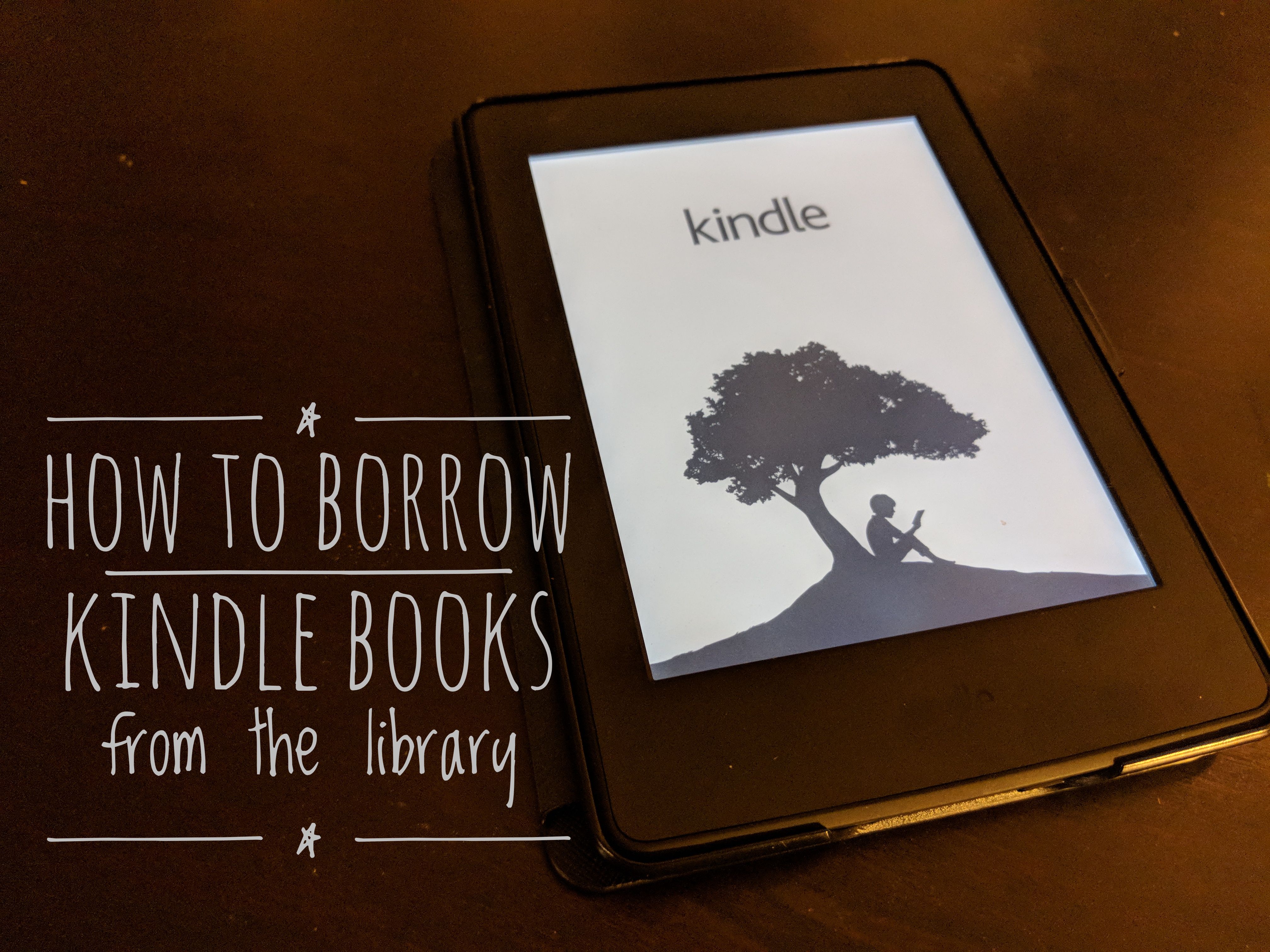
Talk to me, Goose.